Suspend Patient Invoices
Follow these steps when the patient is the payer and you need to disable the delivery of statements to the patient. For example, you can suspend patient billing for the account if the patient is homeless, declared bankruptcy, and/or there is a patient grievance.
- On the Claim page, click the icon next to the patient's name.
-
On the Account Summary page > Patient responsibility tab, click Suspend patient billing.
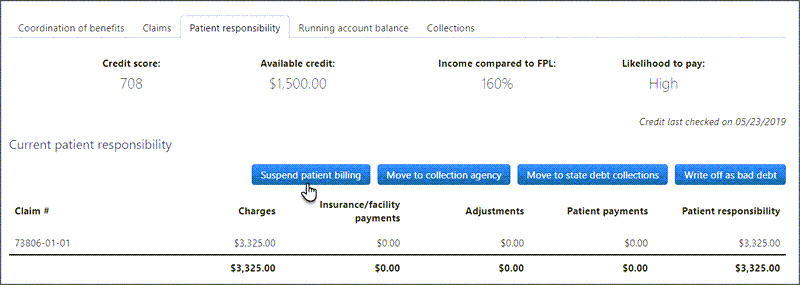
- In the "Suspend patient billing" window, select the reason for the suspension. The selected reason displays as the status reason for each claim associated with the account.
- Click Suspend.
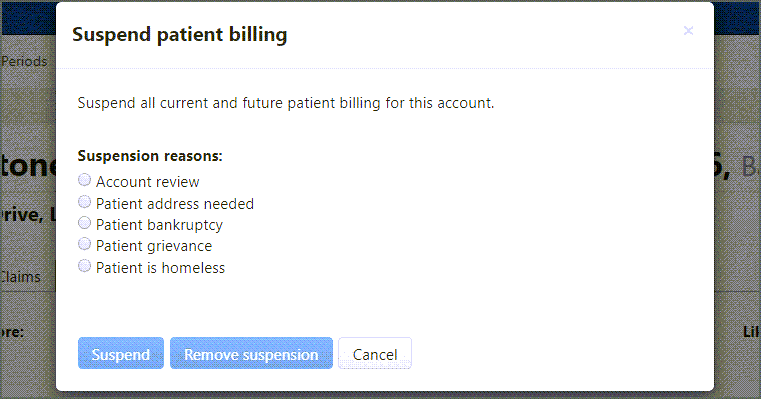
So what happens next? First, the system will stop sending invoices for this patient. Then, the status of any claim associated with this patient changes to "Suspended" with a the reason you selected when you suspended the account. You will also see a red banner that reminds you that the account is suspend at the top of the Claim page. You can remove the suspension at anytime.
Remove or Change the Reason for the Suspension
- On the Claim page, click the edit icon next to the patient's name.
- On the Account Summary page > Patient responsibility tab, click Suspend patient billing.
- Click Remove suspension.
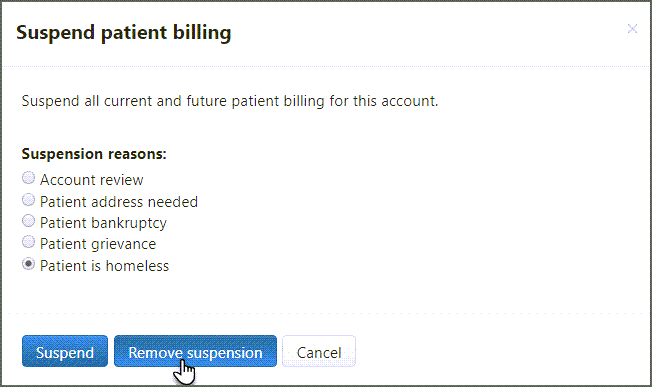
Notes:
When system starts sending the next patient statement depends on the following factors:
- Never sent a statement to this patient: In this case the invoice will go out the day following the suspension removal.
- Previously sent a statement to this patient: When the system sends a statement, a task date is set. The task date is used to trigger the system to send the next statement. For example, if the first statement was sent on 3/21, the task date would be 4/21. If the Billing Specialist removes a suspension prior to the task date, the system will wait until the task date to send the next statement. If the account was suspended on 4/16 and then released before 4/21, the system would send the statement on 4/21. However, if the account was released after 4/21, the system wold wait until the next task date, which in this case would be 5/21.